The Payouts Dashboard displays the details of all the payouts you have received in your bank account from Instamojo. Payouts are transactions where Instamojo has paid out the amount earned by the merchant through sales on our platform.
Instamojo Payouts Dashboard
- The Payouts Dashboard shows the Payout ID, type, and amount of the payout.
- Once you login to your merchant dashboard, you can access the Payouts on the left side panel:

- You can filter out the payouts either by date/year of payout or by the type of payout received. Below is the list of Payout types and what they mean:
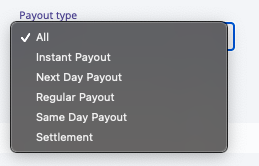
Types of Payouts on Instamojo:
- Regular Payout - These are the payouts you receive in the normal Payout TAT of T+3 working days from the date of sale.
- Instant Payout - These are the payouts you receive instantly in your bank account, within a few minutes of the sale.
- Next-Day Payout - This will show all the payouts you received on the next working day from the date of sale.
- Same Day Payout - This list shows all the payouts you received on the same day of the sale. Read our blog on Same day payouts for more details.
- Settlement - Settlement entries are created whenever there is any payout failure from Instamojo to your bank account. These entries will be adjusted to the next payout you receive from our end.
Note: You can set the payout type you prefer from the Payout Settings>Payout options.
Exporting Payouts
- From the Payouts Dashboard, you can export the payout files in .csv, excel, or PDF format. If any filters are applied, you can choose to export only the filtered items or the entire payouts history:
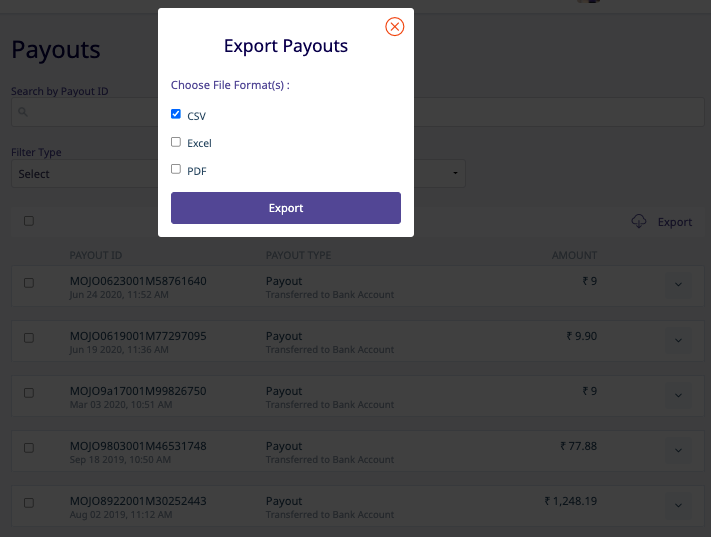
Payout Details:
- Click on a Payout ID to show the details for the payout, which includes the detailed breakdown of fees and taxes that were deducted from the payout:
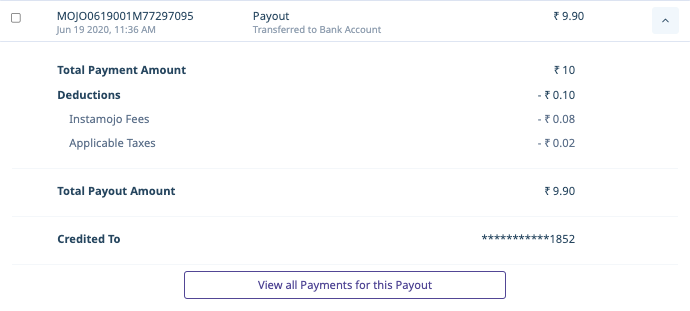
- Click on "View all Transactions for this Payout" to view every transaction that was included in the final payout amount:
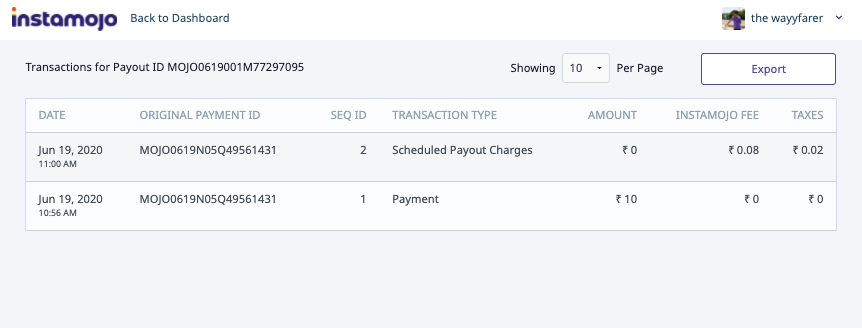
Reconcile Buyer Details:
- If you need to reconcile buyer details related to a payout, click on Export Sales in the Payments tab on the left side panel of your merchant Dashboard, and you use the Payment ID as the key to reconcile records with the exported Payouts details.