Discount Coupons
Coupons are used as a mode of promotion. Promotional coupons like special offers and deals can be added here. You can also use promotional coupons to send information about vouchers, limited sales, and discount codes.
Here’s how you can create a New Coupon or a Promo Code
From the left panel in your dashboard go to Online store -> Discounts -> Add a Promo Code
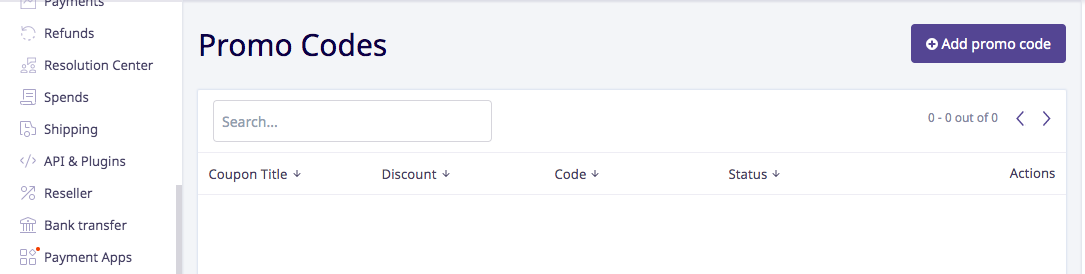
Click on Add Promo Code
Fill in the following details to Create a Promo Code / a Coupon Code
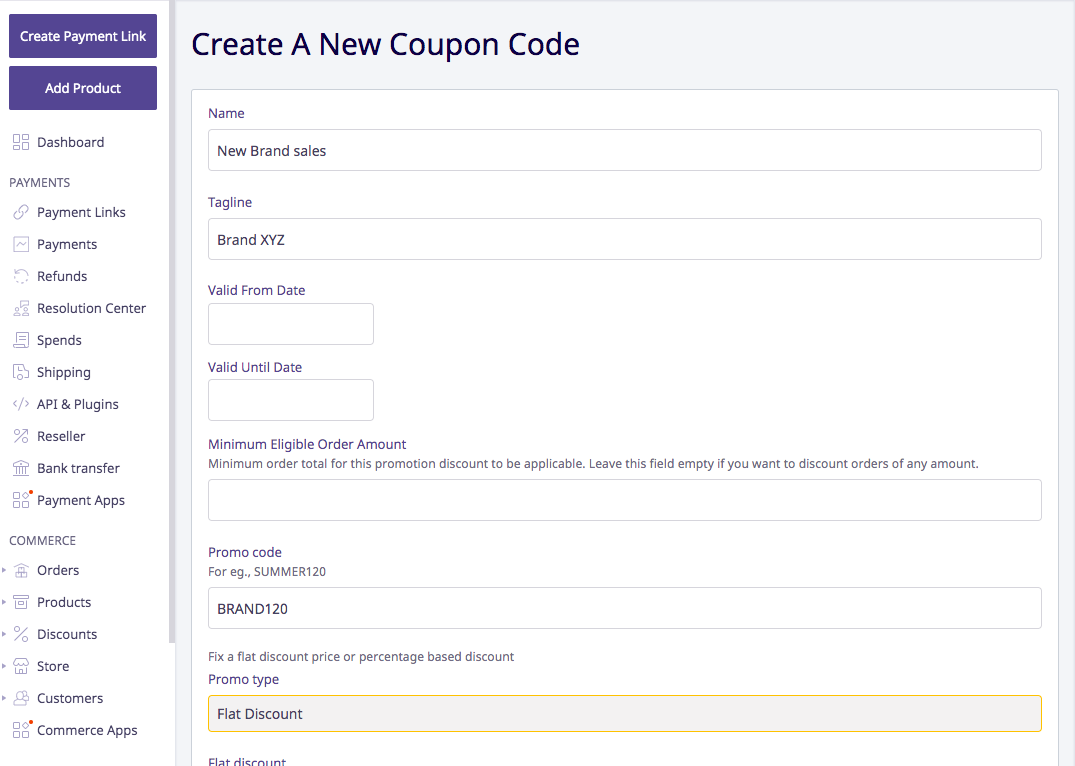
Name: You can give a title to your deal based on the kind of promotion you want to run.
Valid from date: You can decide on which date you want the coupon to get activated. You can also adjust the timing.
Valid until date: This section allows you to decide the duration of your coupon code; along with the end time
Minimum eligible order amount: This lets you decide the total minimum order for the promotional discount to be applicable. In case you do not want to specify any particular order amount, you can leave this field empty.
Promo code: Fill in the “Promo Code” to let the customers use it while buying. For instance, WINTER510
Promo Type: This lets you decide whether you are going to offer a flat discount or percentage off on the promo code.
Tagline: You can give an appealing tagline to attract customers. For instance, Grab the Best Deal!
Eligible categories: Select which categories the promo code is applicable on, from the drop-down menu.
Select products: You can choose to apply a promo code for all your products or only for a few selected products.
Include shipping charges: Check this to exclude the discount amount from calculating shipping charges
Count allowed: You can choose and set how many times the promo code can be used by the customer while purchasing. In case, you do not want to restrict the promo code to just 1 or 2 times, you can leave this field empty.
Applicable only on the app: This states on which platform you want to run the coupon. You can checkmark the "Box" in case you have your store's app created, and would like to allow the promo code to only be applicable to the app.
Show on checkout: Select this option if you want to show the promo on checkout.
Enabled: You can select the box if you want the coupon to be displayed on the website for selected products.