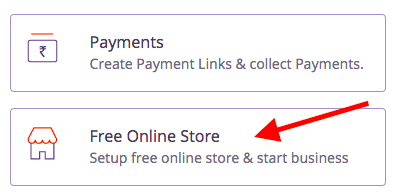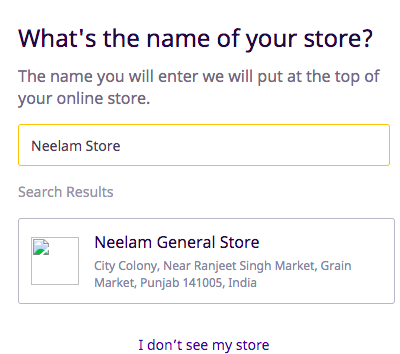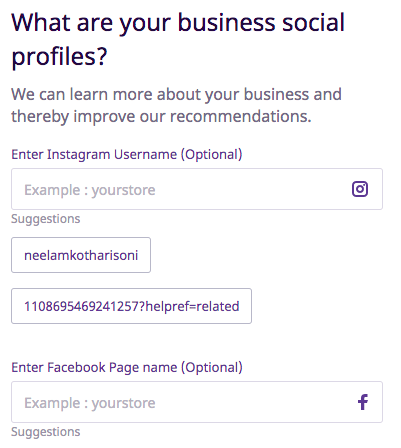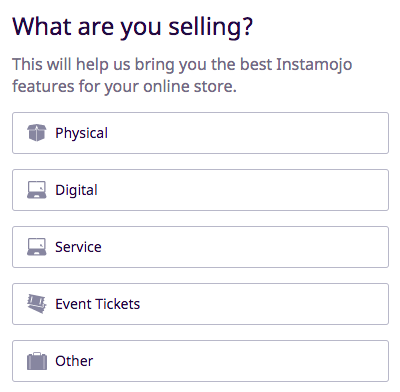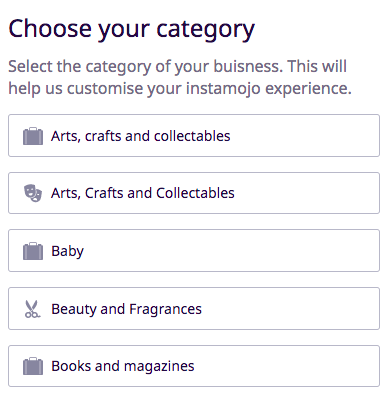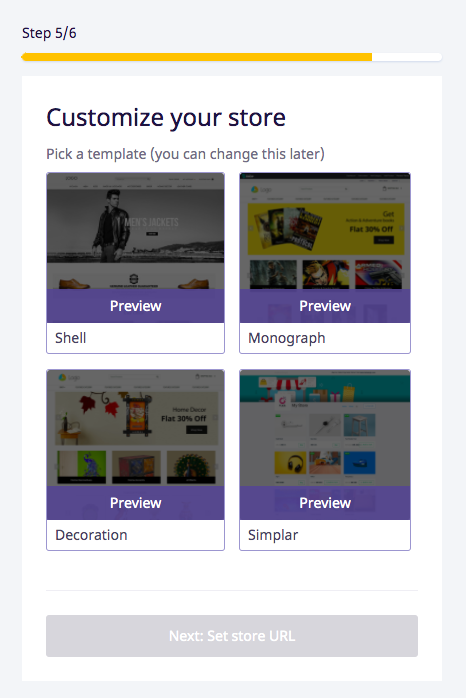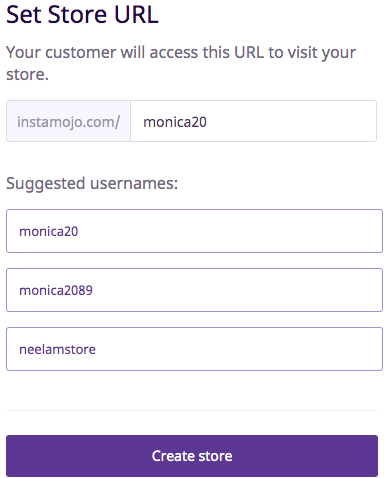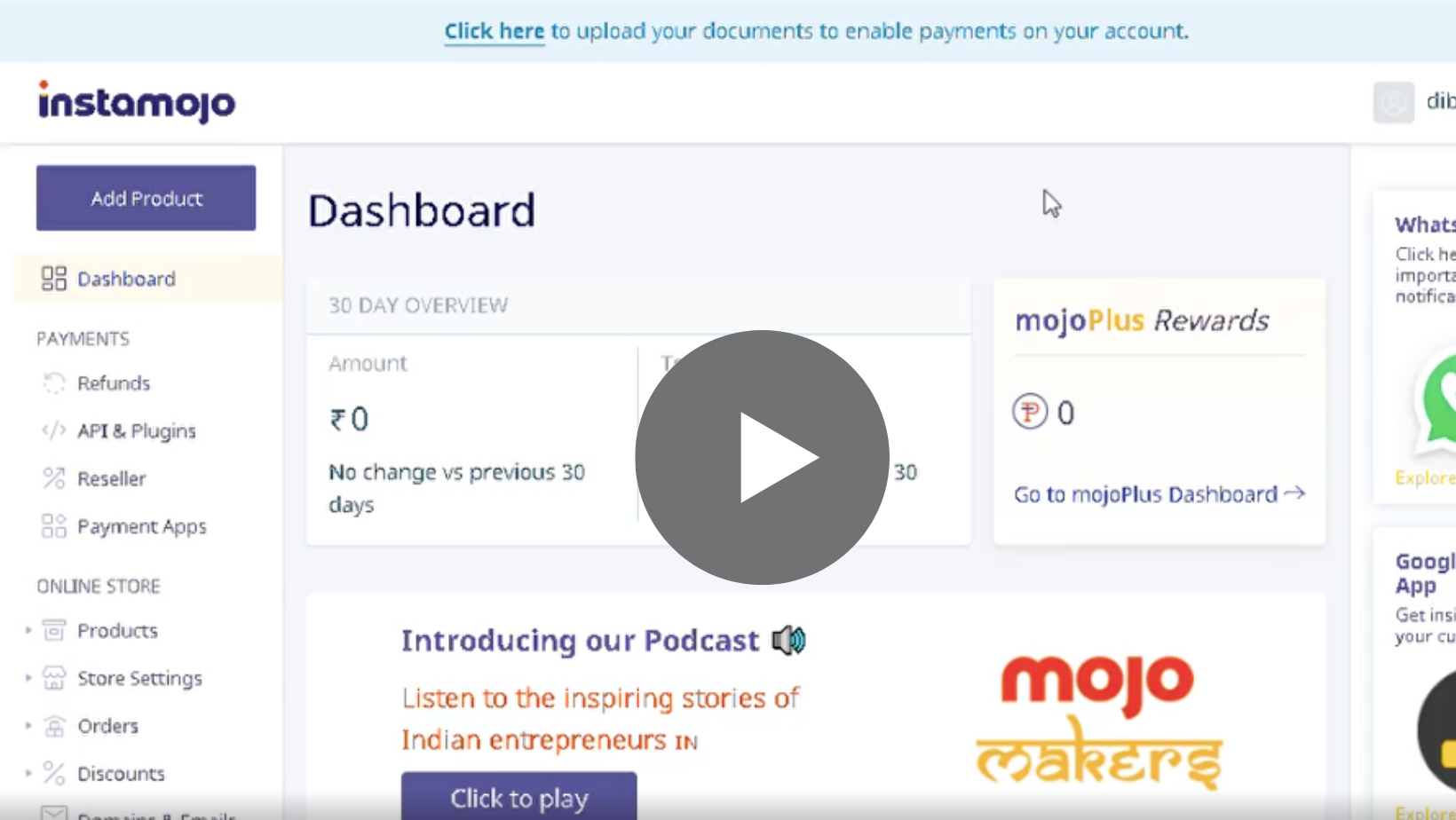To avail of the coupon code, just set up your free online store and upgrade your free store!
If you new to Instamojo Platform complete your account registration here https://www.instamojo.com/accounts/register/
Post account registration you can sign up for the Online Store by clicking upon the Free Online Store option ( If You choose to Setup Payments first Read the article below )
Here is your step by step guide to complete the Store Onboarding Process.
Step 1: Add a name to your Store.
Step 2: Link your business Social Profiles with Instamojo
Step 3: Choose What type of Products you wish to sell
Step 4: Choose the Category of your business
Step 5: Customize your store by choosing a theme for your store. The selected theme will be set as the default theme for your Store. You can change this later.
Sample Preview of a theme
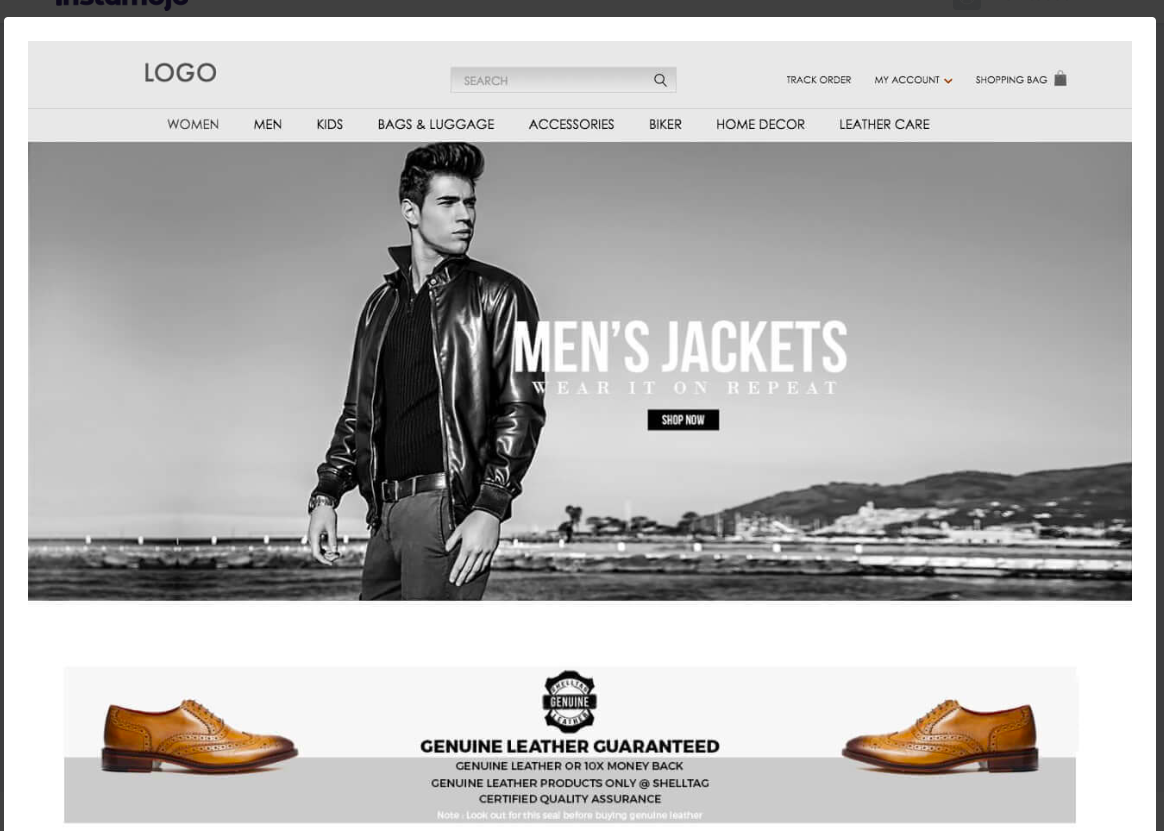
Step 6: Create your store URL
Your online store onboarding process is completed now. Clicking upon View my online store will take you to your Online store
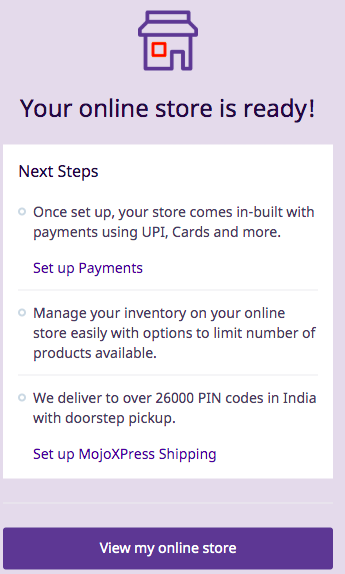
Click on the Dashboard Option to View your Dashboard.
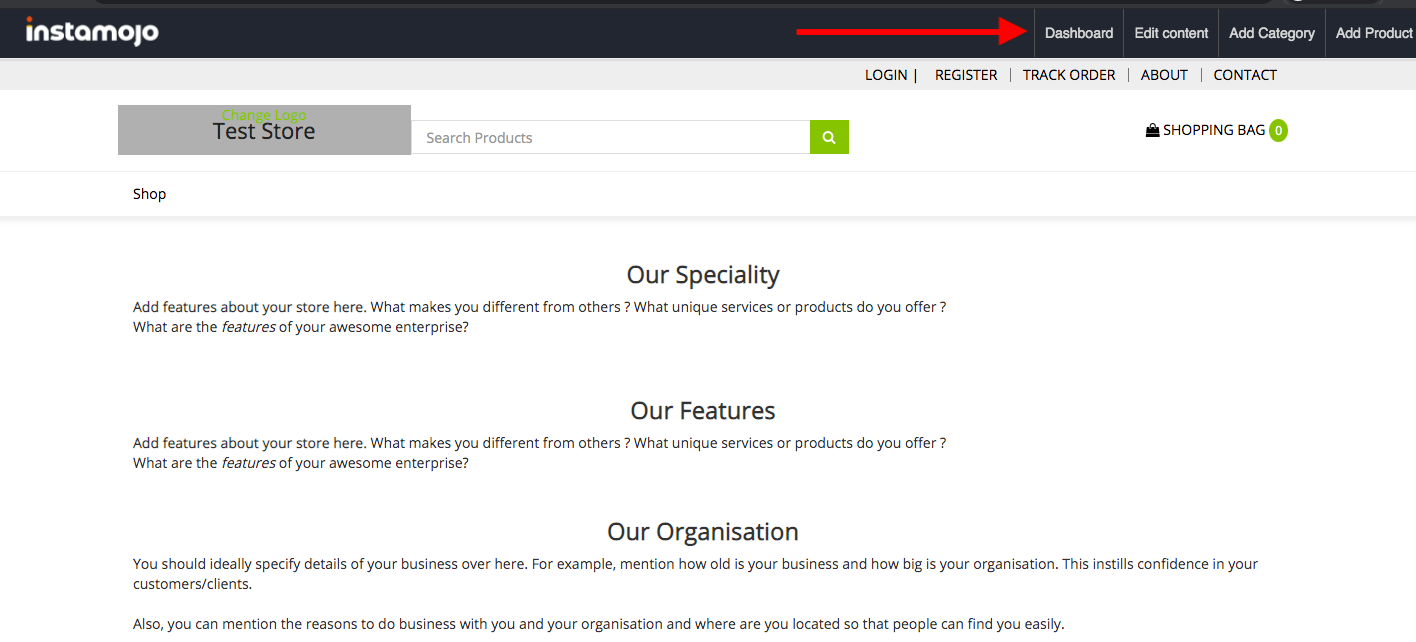
On your Instamojo Dashboard, head to your settings section to upgrade your online store plan.
Follow these steps in the below video to avail your coupon code.
Write to support@instamojo.com if you're having troubles using the coupon code.