How would you like to view all your potential and existing customers on one page? We are glad to introduce you to the revamped "Customers" section on your Instamojo Dashboard:
What is the "Customers Dashboard"?
This is a one-stop dashboard to get the details of all your customers and even prospects. This is available under the "Marketing" section on the left-side column on your Dashboard. On this page, you will be able to view the customers who have visited your online store and also the customers who have purchased your products, how they reached your store, the abandoned cart customers, etc., with their contact details.
From this page, you will be able to export the customer data, and also send them automated/manual emails using our add-on features.
A quick overlook:
Customers
Here is a list of all the features in the new Customers Dashboard:
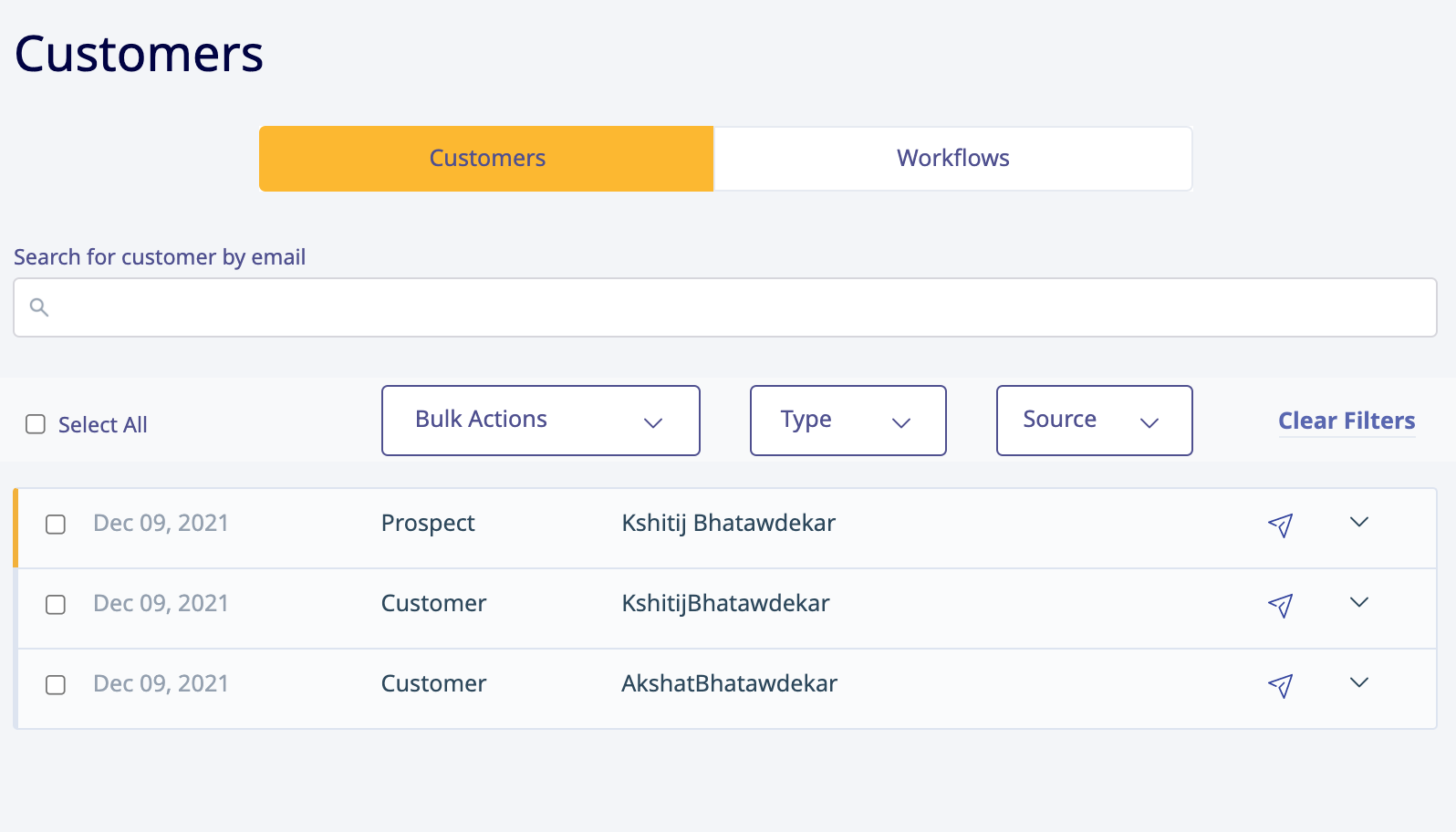
- Bulk Actions - You can use the "Bulk Actions" option to either export the customer details into a .csv file, or send a mail to all the selected customers from the table.
- Type filter - This helps you filter out the list by the 2 types: Customer(who has purchased an item from your store); Prospect(a potential customer who added items to the cart but did not continue with the order. Please note that this is a paid store feature.)
- Source filter - This feature helps you filter out the list by the source page from where the customer landed on your store, such as Store Enquiry, Whatsapp visitor, Abandoned cart, Abandoned payment, etc.
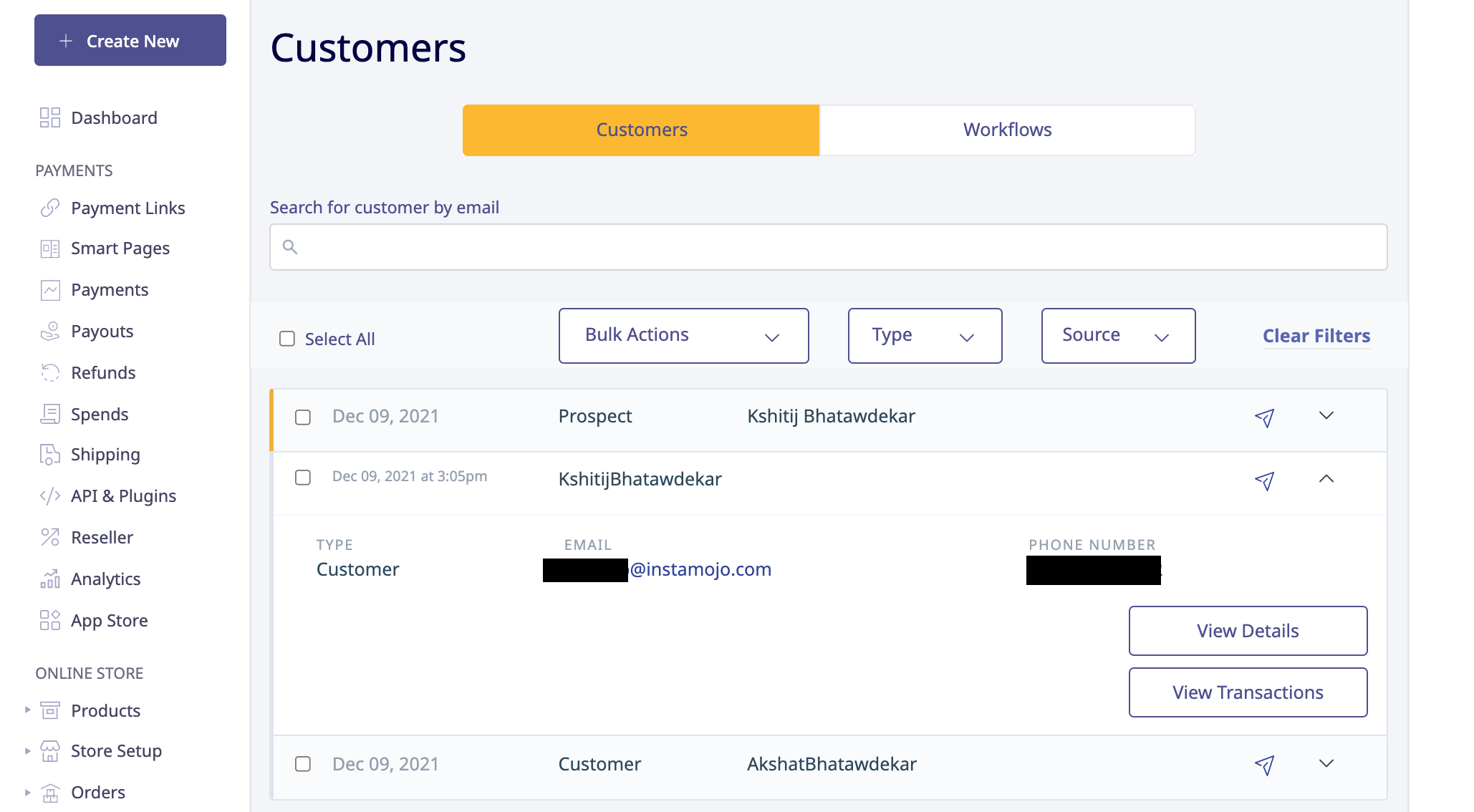
Once you got to the Customers Dashboard and click on the customer name, you will be able to see all the details the customer has entered while purchasing from your online store, such as:
- Type - Customer or Prospect.
- Customer Email and Phone number - click on the arrow button next to the customer name and you will be able to directly send an email to the customer from the Dashboard.
- View Transactions - This will lead you to the 'Payments' section of your Instamojo Dashboard, where you can see all the transactions made by the selected customer, as shown below:
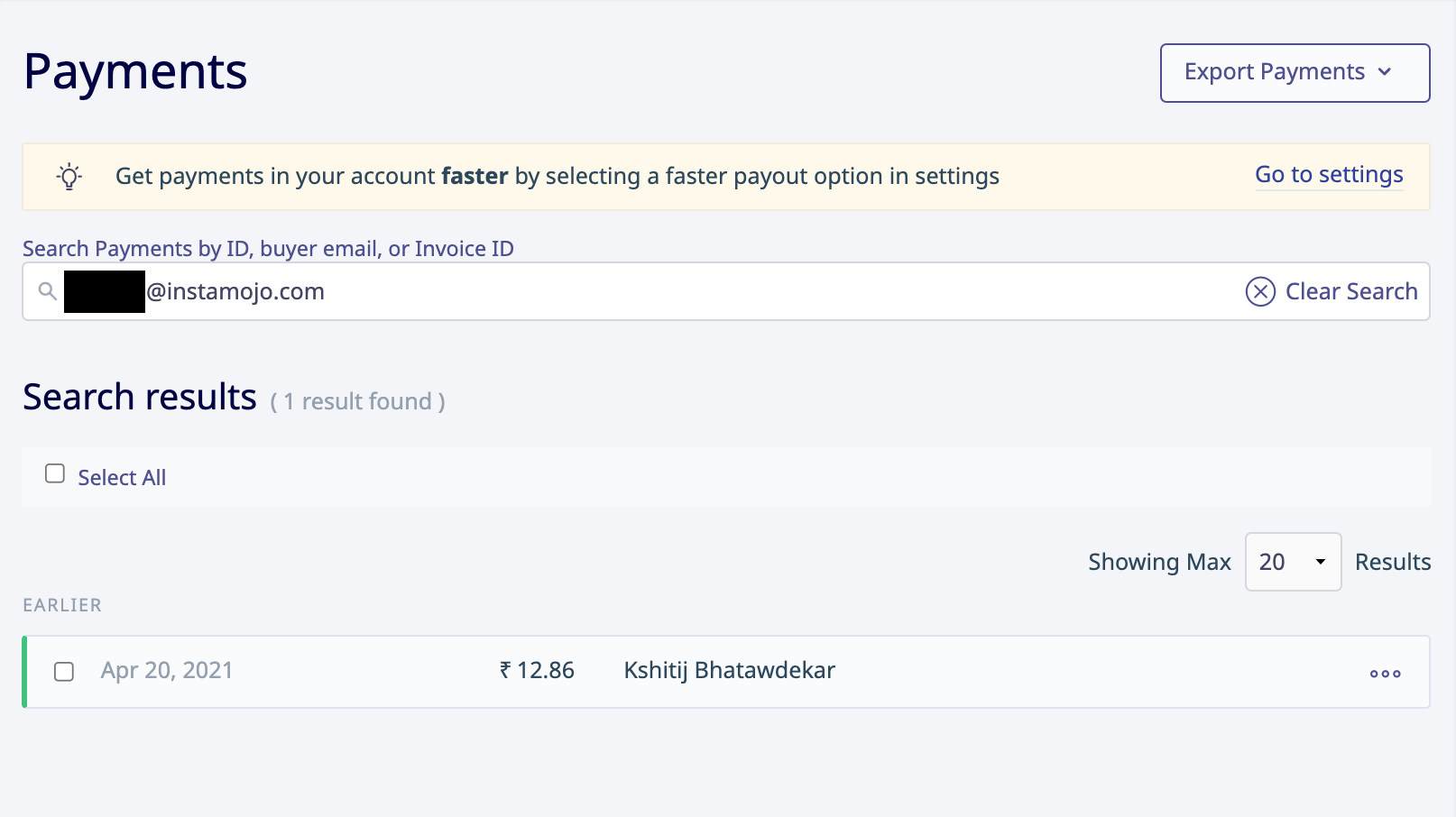
- View details - This will show you the activity log of that particular customer, as shown below:
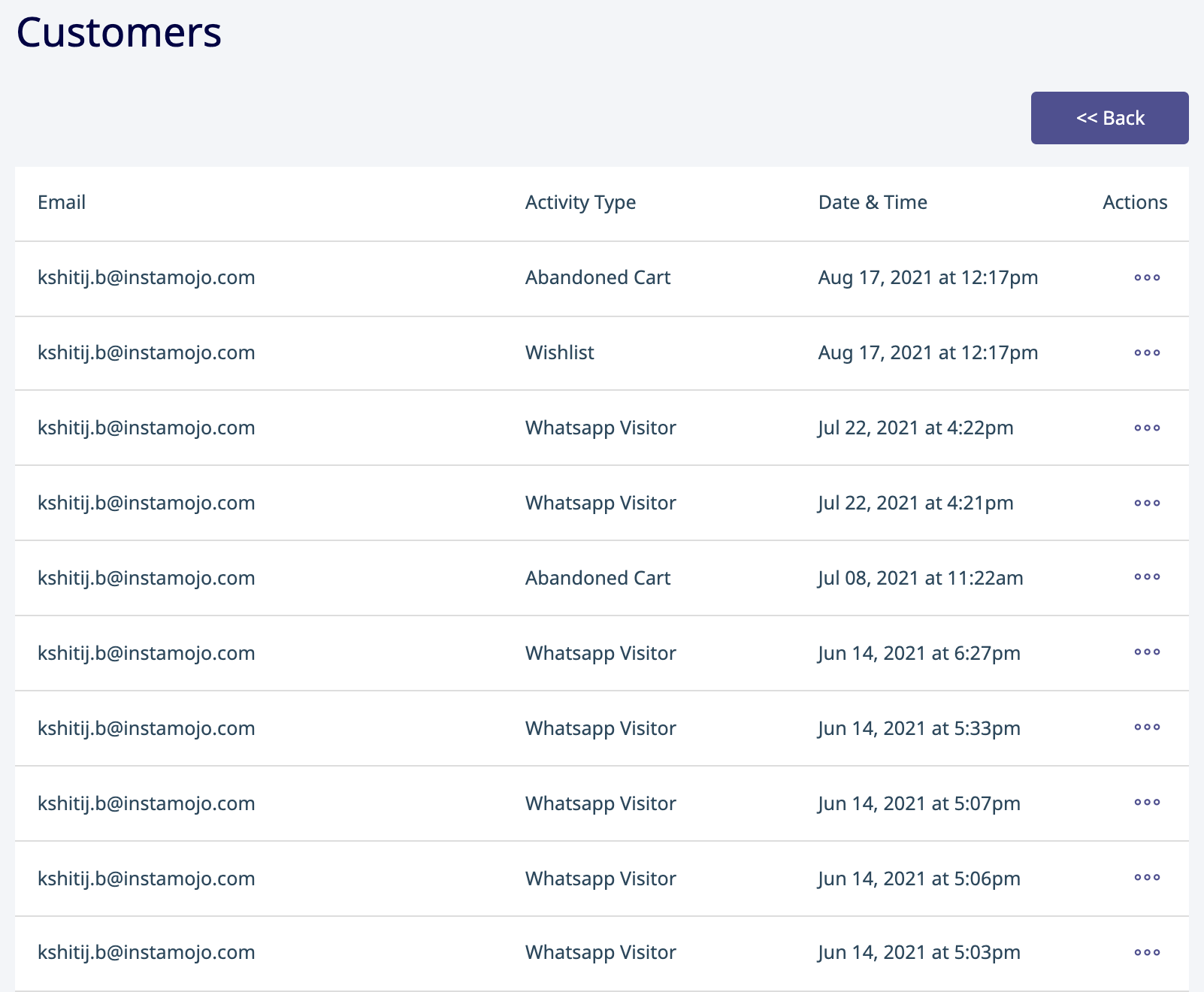
Note - "View details" is a paid feature and will not be visible in the free plan.
Workflows

In the "Workflows" section, you will be able to find all the available add-ons to schedule automated emails to the prospects and customers on your behalf, or set up the automated emails for abandoned cart customers(prospects).
Note - Workflows is a paid feature and is not available on the free plan.
We hope this article was helpful for you to get started with the new version of the "Customers Dashboard". In case of any queries on this, you can always reach out to us at support@instamojo.com. Or just click on the Help button and you can get in touch with our live chat support team anytime between 10 AM to 6 PM.