Can I collect additional information from customers when they try to make a payment for my product or service?
Absolutely, you can use our ‘Custom Fields’ feature for this. By default, every customer must need to enter the name, email, and phone number while making a purchase. But, at times, you may want some additional custom information from them.
For example, if you are collecting payments for an entrance exam, and you want to collect data on a student’s age, you can add it as a custom field in your link.
**How to create a custom field? **
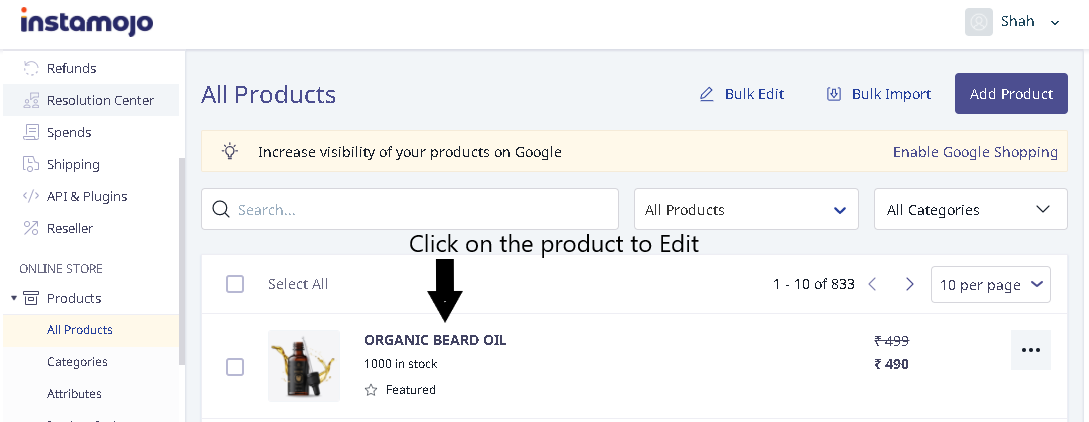
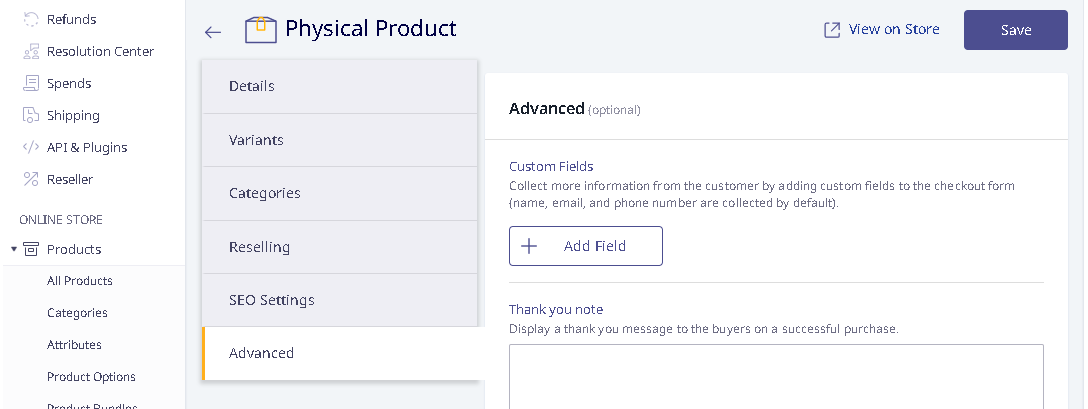
3) Once you click on the Add Field, you will get a pop-up window to enter the Custom Field Name.
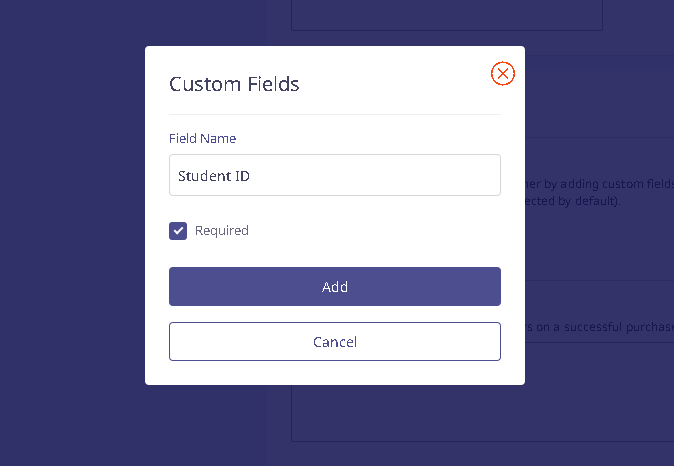
4) The extra fields you added would be visible on the Product page, and customers would have to fill them up (if set as ‘required’) before they proceed with checkout.
5) When the customers make the payment, the additional data will be available for you to view under the Order Tab on the dashboard.