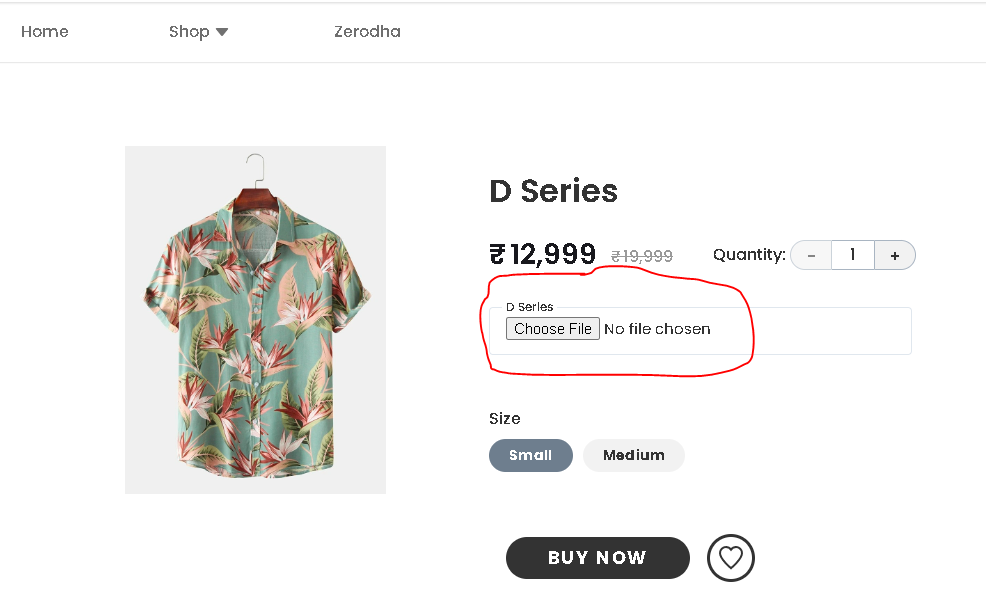What are custom fields?
You can request for additional custom information from your customers during the purchase process of store products.
For example, if you are collecting payments for a product called birthday cake, and you want to collect a custom message for the birthday cake. You can add it as a custom field to your product.
How can you receive the custom field information?
The custom fields that you have created in your dashboard are shown on your store’s product details page. You can choose to disable or enable the custom fields.
The end customers during their checkout process can fill in the custom field information for you.
This information is passed on to you over order confirmation emails and is also updated in your dashboard’s orders section.
Custom fields can also be made chargeable.
For example, if you are collecting payments for a product called birthday cake and you also want to offer balloons and gift wrap to the customer but for an additional amount. You can add balloons and gift wrap as a custom field to your product and charge a minimal amount to it.
Custom fields can be made Mandatory or Optional.
For example, if you are collecting payments for an entrance exam and you might want to collect additional customer information like Age, PAN details etc. You can either mark these custom fields optional or mandatory depending on your requirements. If you mark these custom fields as mandatory the customer cannot move to the checkout page without filling in this information.
Type of custom fields
There are different types of custom fields present in this feature.
- Text input: This field is used to collect information in the form of text. For example : Ask them a question, ‘what is your age’. User will respond to your question in the text format. Age:19
- Single select ( radio buttons ): With Single select you can give multiple options to your customer. Customer can select one option out of those given set of options.
- Multi select ( Checkbox ): With Multi select you can give multiple options to your customer. Customer can select more than one option out of those given set of options.
- Date and time: This field is mostly used to collect the date and time preferences of the customers. For example, if you are organizing an online meet with your customers and you might want to understand your customers date and time preferences for the event.
- Date: This field is used to collect only Date preference of the customers.
- File upload: This field is used to collect a file from your customer in the form of images or excel sheets etc...For example, if you are into a business of custom mugs and if you want to print your customers photograph on the mug, you can collect their photograph via this field.
- Multi file upload : Multi file is same as file upload, but you can upload more than one file with the help of multi file upload option. The upload limit per file is 10MB.
How to create a custom field?
You can create custom fields from here. This feature is available only for Growth plan users.
Steps to create custom fields
- Click on create a custom field
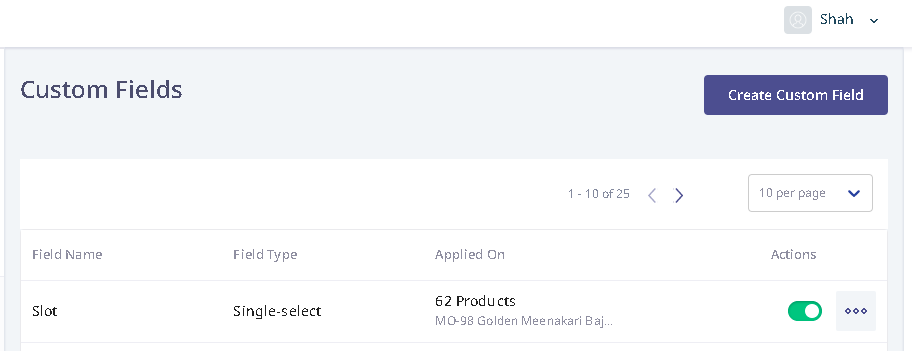
- Enter the field name
- Select the field type
- Add field values
- ‘Show custom field on’ if you do not SWITCH-ON the toggle option the custom fields that you have created will be assigned to all the products in your store. If you would want to assign custom fields to only specific products or categories you can SWITCH-ON the toggle button and choose the list of products or categories from this section.
- You can choose to mark this custom field as Mandatory by Switching ON the toggle button
- You can choose to make these custom fields chargeable by Switching ON the toggle button.
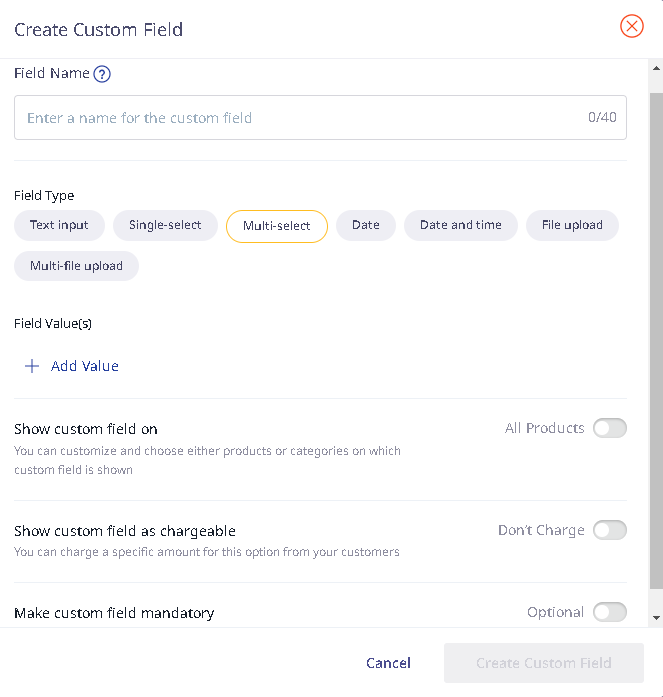
Other available options
- You can edit the field values
- You can edit the custom fields from the home page
- You can enable or disable the custom fields
- You can Untag the products and categories assigned to custom fields.
How are custom fields shown to your customers?
Custom fields are shown to your customers on your store’s product details page. If any user clicks on view product they are taken to the product details page. The product details page has a product image, description, and a custom field form.
Customers need to fill in the custom field information if you have marked custom fields as mandatory. Without which the customers are not allowed to check out the product.